Decisiv COVID Response
To our users,
To help you adjust and make work a little easier, we gathered a list of features in our system that can help reduce face-to-face contact between you and your coworkers, help you get the information you need faster, and maintain a clean and safe work environment for you, your coworkers, and your customers.
Reduce Paperwork, Keep it Digital
If you find yourself printing out a lot of files or documents and then walking them over to a coworker, consider uploading those files and entering that information in the system instead.
Your coworkers get the information on their device (even if they’re not at their desk) automatically without you handing them a print-out.
Upload Attachments
You can upload any image or file up to 5MB except executable (.exe) files.
- To upload an attachment, go to the Attachments tab on any case, asset, or service request page, and upload from there. All the attachments are stored in one place so you can easily find them again later.
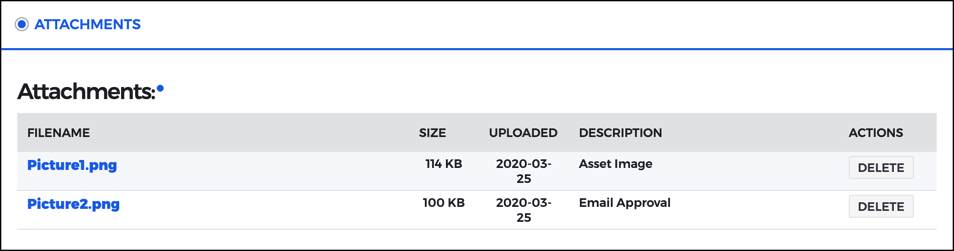
Watch Cases and Get Notifications
If you haven’t in a while, take a couple minutes to review your Notification Preferences and Contact Information.
You can receive updates via text, email, or within the Case system when almost any type of status is changed or information is added to a case you’re watching or assigned to. You won’t have to check in with other people as much. You’ll know when changes happen to a case based on your preferences.
- To start watching a case, click the WATCH/START WATCHING button at the top of the Editing Case page. On the Watching tab of the Cases page, you can then see a table of all the cases you’re watching at once. No more jotting down case numbers on a scratchpad. The system will pay special attention to the cases you want it to.
- To change your Notification Preferences, click MY PROFILE from the menu bar of the Portal and scroll down until you see the section shown below. You can decide what you want notifications for and how you want to receive them.
See below for a portion of your notification options.
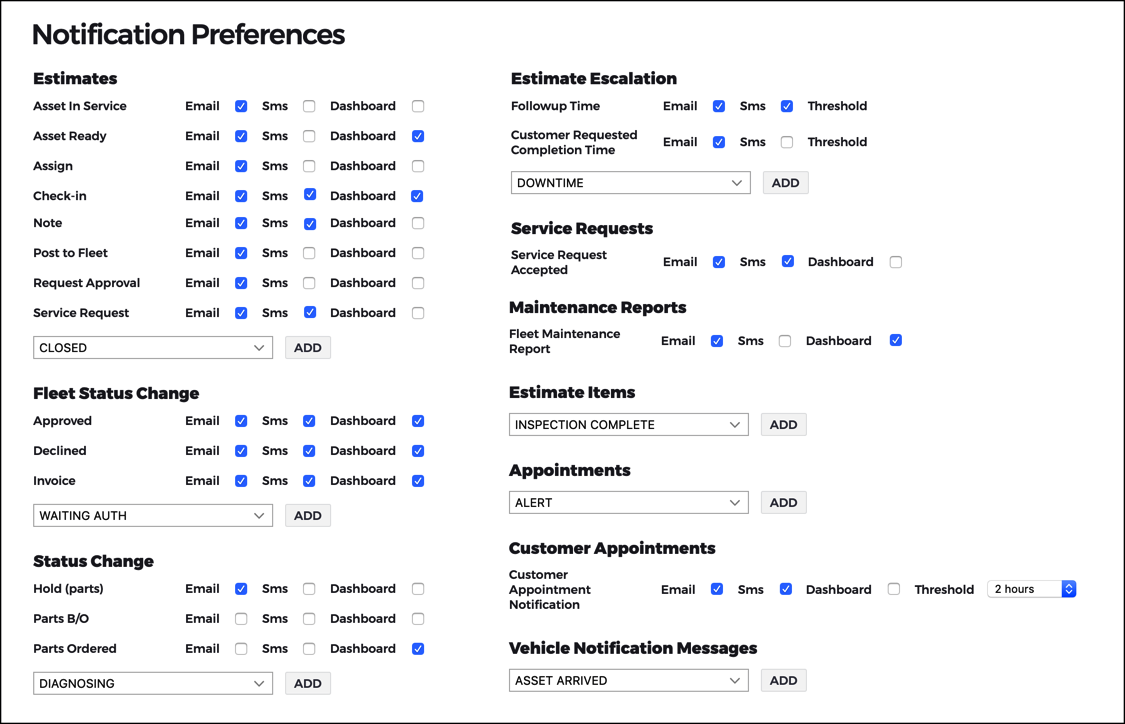
NOTE: If you do not see an option for enabling Dashboard notifications and would like one, please contact your system administrator.
For admins users, to add this option to your location, contact support by clicking Help from the menu bar of the Case application and filling out the Contact Support form.
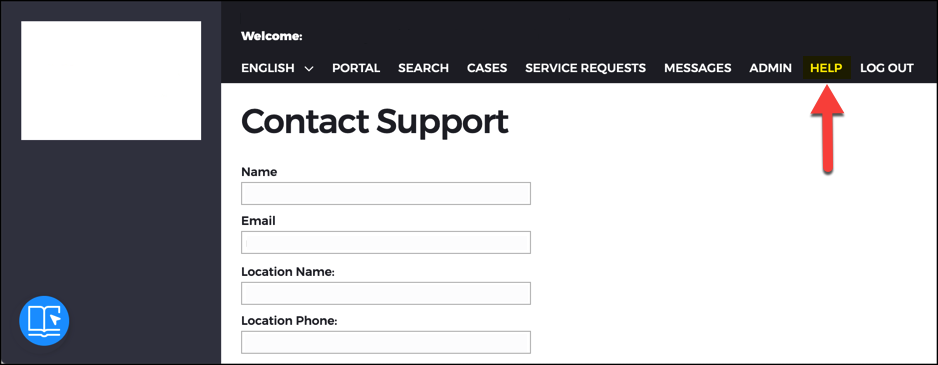
Send Notes Online Instead of In Person
Now’s the time to take advantage of the Notes feature on cases.
As more people are keeping their distance, you want to make sure helpful information, comments, or decisions related to a case are recorded on the Notes tab of the case.
Adding a note to a case creates an “online paper trail,” and anyone you send a note to will receive a notification about it. All the right people are in-the-know, all the time.
- To add a note, go to the Notes tab on any case page, and add it from there. You can set the visibility to private, so only the recipients you select see it, or public, so anyone with access to the case can see it.
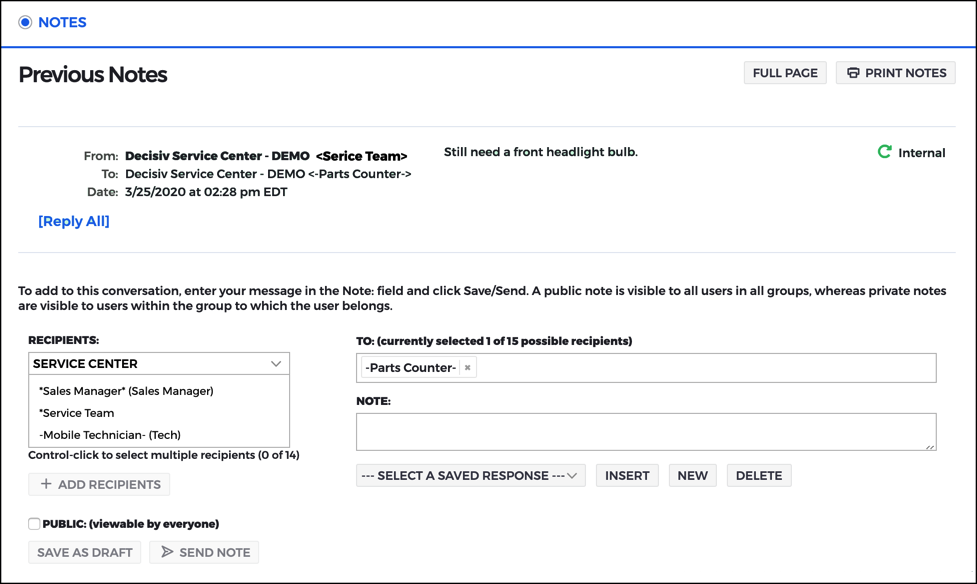
Assign Cases Using the Workflow Feature
When you finish your work on a case, you can assign it to the next person using our Workflow feature. You never have to leave your station or do hand-offs face-to-face.
The person you assign it to will get a notification and coworkers will be able to see that you’ve completed your work on the case.
- To re-assign the case, go to the Workflow tab of any Editing Case page, and select the next assignee from the “Assign to” field. You can notify other people, too. Any comments you add will be sent to the next person with their notification – these will also show up in the Notes tab.
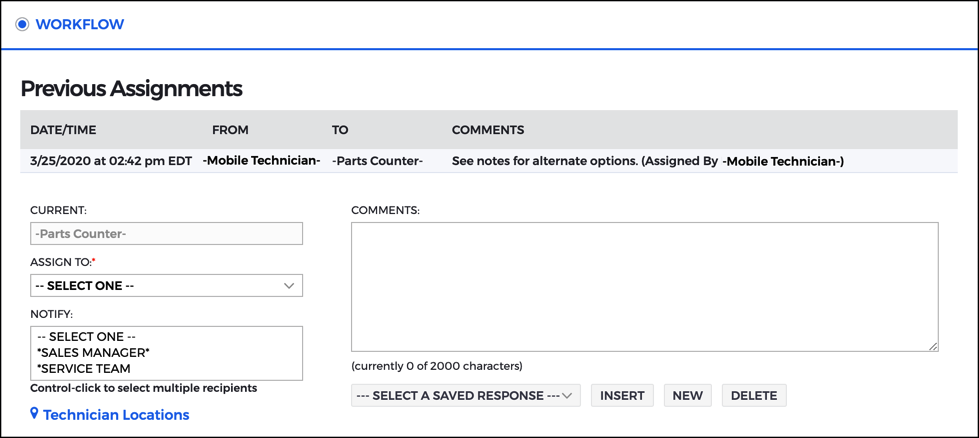
Recommended Operation: Clean High-Touch Surfaces on Every Asset
To help combat the spread of COVID-19, keep assets safely in service, and reduce exposure, we recommend adding a Recommended Operation to all cases for cleaning high-touch asset areas before and after service.
We believe providing this operation will make it easier for providers to keep track of their efforts and assure fleet users they are taking the spread of the illness seriously.
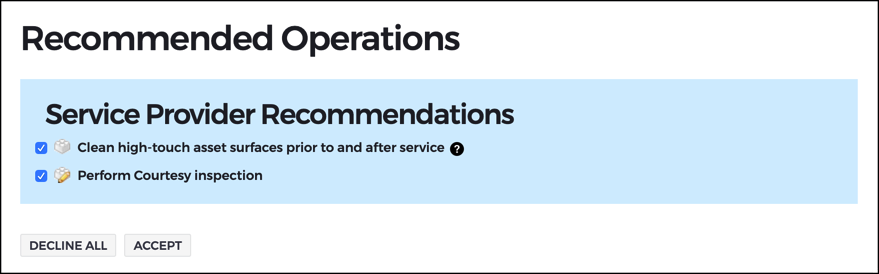
NOTE: If you do not see this Recommended Operation and would like to, please contact your system administrator.
For admins users, to add a similar Recommended Operation to your location, users with access to Builder can build the operation in there, then you can set it as a Recommended Operation in Case.
Keep Moving Forward
For more on how to use the application, click the blue button in the bottom-left corner of the application to open our Resource Center.
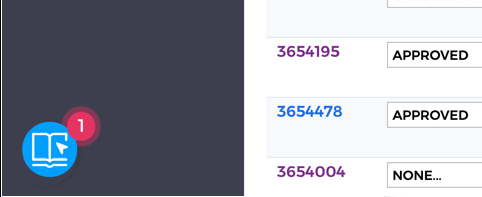
If you have any ideas that have helped you re-adjust and continue moving forward, please share them with our community by sending us a note at [email protected]. We’ll share your suggestions so others can benefit and work together to get through this. We’re in this together.
Thank you, from all of us here at Decisiv.