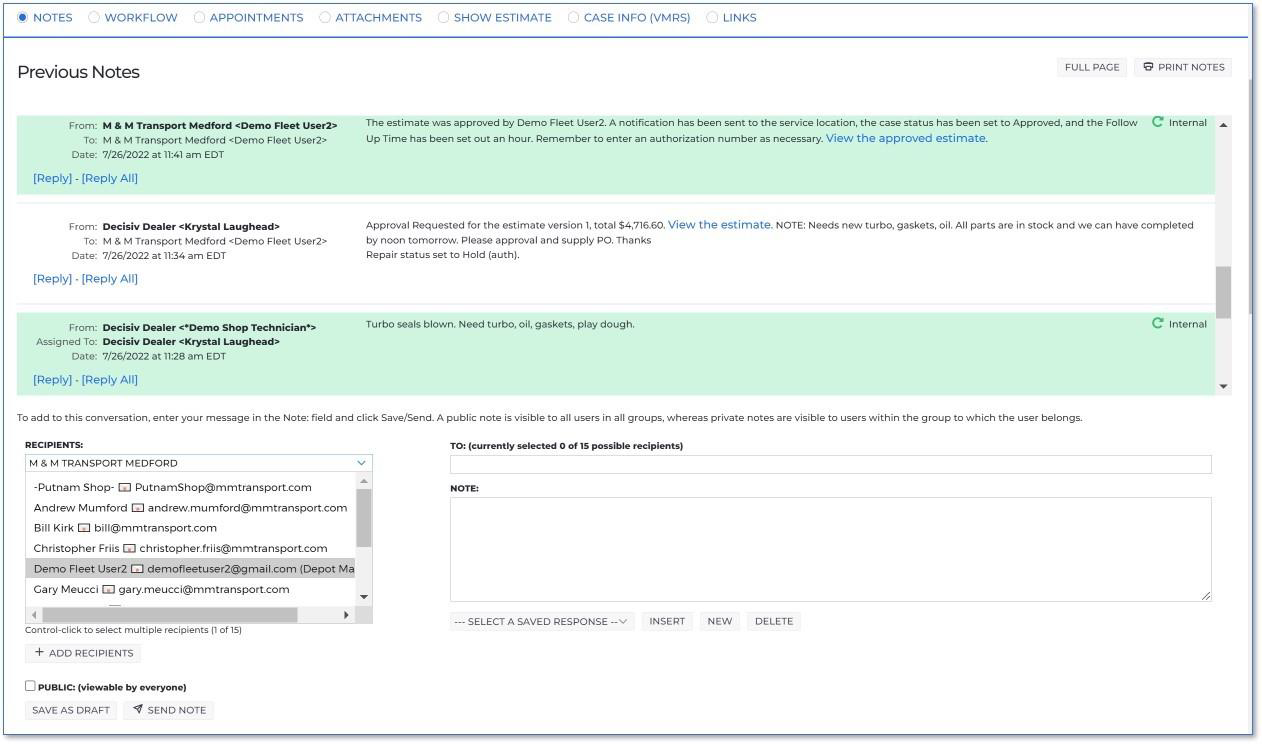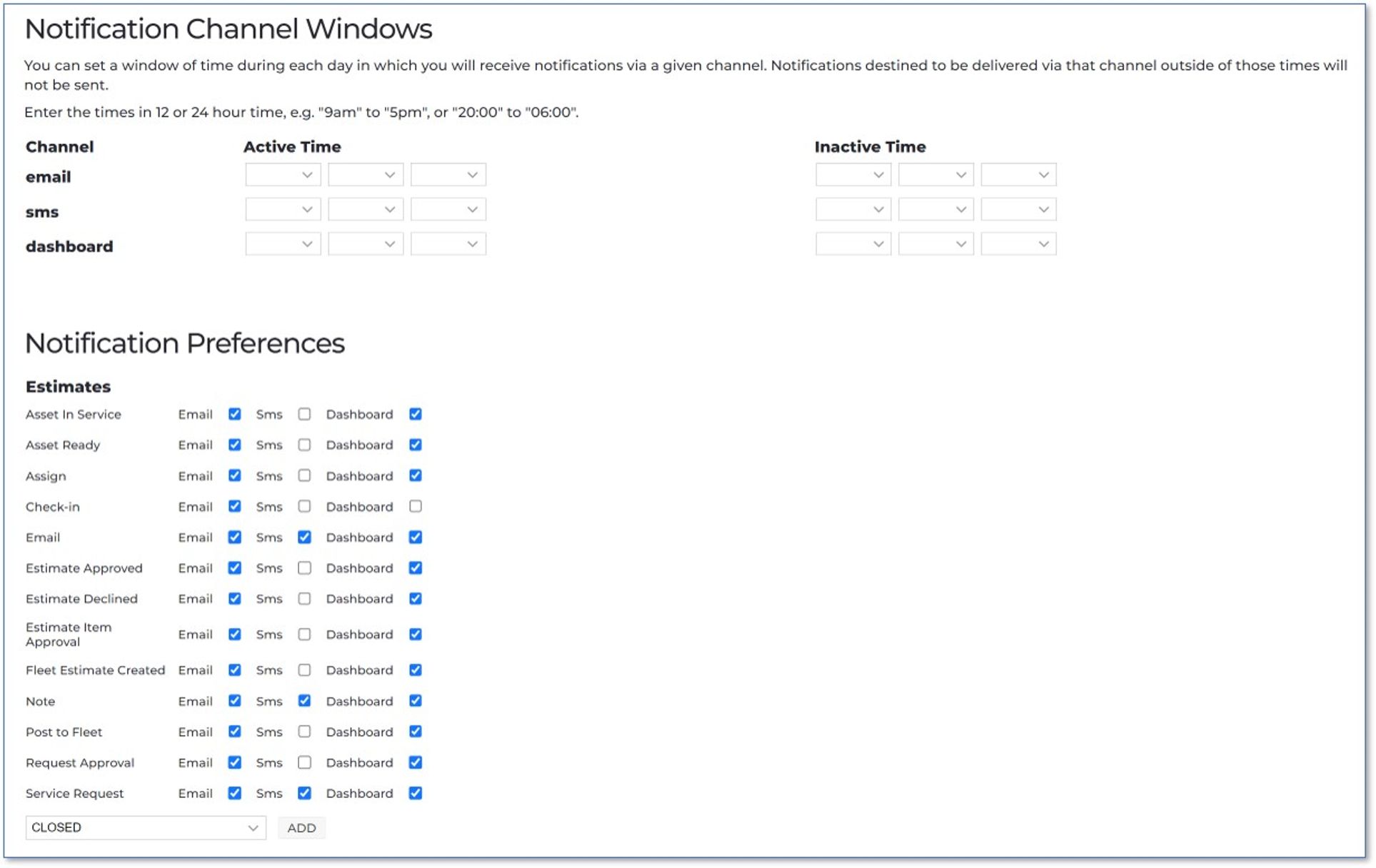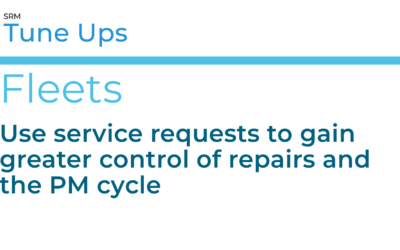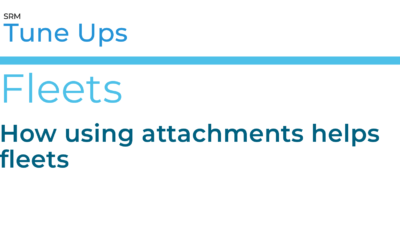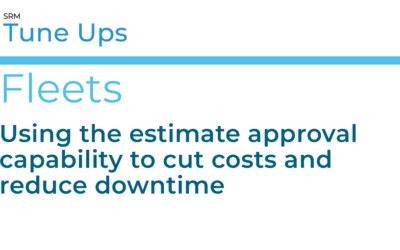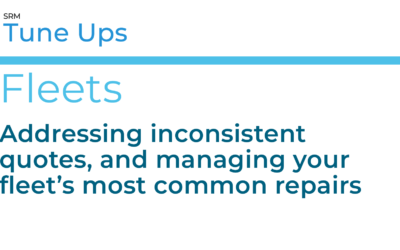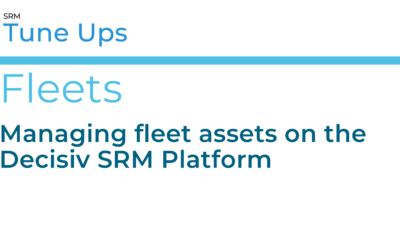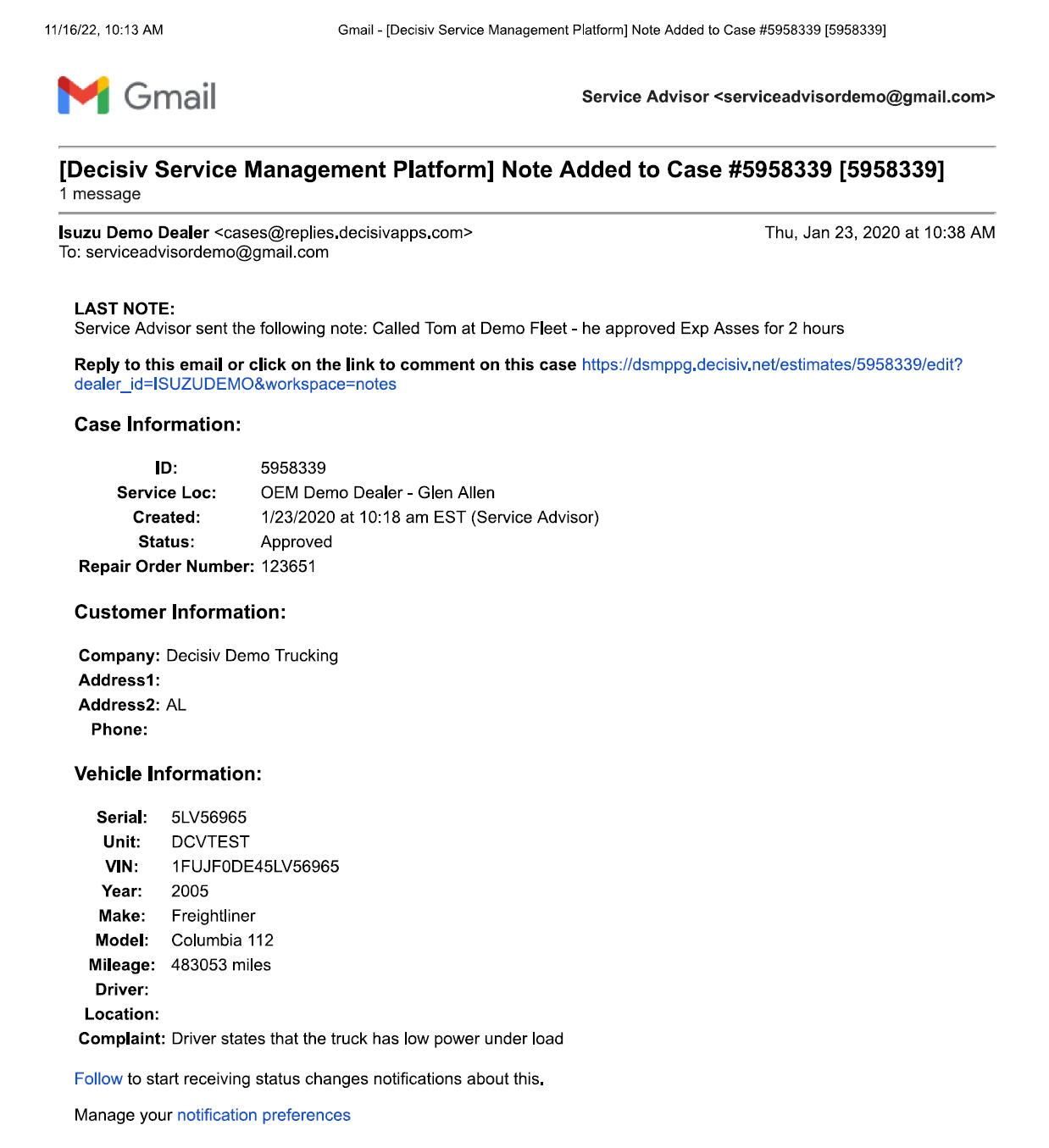- You can handle communication digitally – no more phone tag.
- Everyone who needs to know about a case has access to it – reducing time wasted tracking down answers.
- You can choose which messages are private and which are public – to limit access when needed.
- You have a digital record of all communications – for less paperwork, easier tracking of estimates, and reduced confusion.
- Status updates are emailed automatically to all the right people, so everyone stays informed.
- If your fleet has an internal shop, improving communication via the SRM platform saves you time on both sides of every conversation.
- You can communicate with your service provider via the platform even if your fleet isn’t already connected to the Decisiv SRM Platform.
Top fleets report an 11% to 26% decrease in downtime when service events are managed on the Decisiv SRM Platform. So, fine-tuning your SRM Platform digital communication skills pays off. See below for digital communications efficiency opportunities fleets sometimes miss.
Faster, Clearer Communication – Without Phone Calls
One of the easiest ways to streamline communications between you and your service provider is keep all communication within the SRM platform. Whenever your service provider updates an asset’s status, the platform automatically sends emails to you and everyone else connected to the case–internally and externally–so you stay up-to-date. You can (and should) respond directly to those emails, instead of responding with an outside account or making a phone call. When you stay in the platform, you help create a complete record about the care of your asset and eliminate any confusion about who said what. (See automatic email example.)
All emails are recorded chronologically in a notes list in the case, so you can easily search later for any case details you want. (See “Previous Notes” example.) And the case itself is automatically updated with the status change.
Important tips:
- You can respond to case emails on any device, including your phone. You don’t even have to be logged into the case.
- Keep communication within the platform. If, for instance, you download an estimate and send it back to the service provider in an email outside of the platform, you no longer have all your essential communication in one place. So, you’ve increased both your response times and your record-keeping challenges.
- Sometimes it’s even better to respond right in the case rather than responding by email. When you receive an email with an estimate, please respond directly in the case (not via email). By responding in the case, you can choose Approve, Defer, or Decline for each line item on the estimate (instead of the estimate as a whole), so there’s no confusion about your wishes.
Keep Things Private
Of course, you’ll want to discuss suggested repairs and estimates internally before you respond to your service provider. The platform makes it easy for you to do that.
By default, notes in the platform are private and the “Public” check box for notes is unchecked. To send a note to one or more coworkers about any internal issue, just select the coworker(s), type your message and click the “Send Note” button. If you wish to allow everyone with access to the case to see the note, simply check the “Public” check box (under the Recipients drop-downs – see example).
Internal messages will be highlighted in green in the notes listing. You can make the note public if you wish. If a note is made public, it will be highlighted in green but you’ll see an orange eyeball on that message’s listing, indicating that anyone who has access to that case can see the message.
Don’t worry about accidentally changing a note’s status. You’ll be warned if you’re about to make an internal message public.
Customize Your Notifications
You can control which messages you see, and when you see them. Go into your profile, to the Notification tab starting at the Notification Channel Windows section. (See Notification example.) You’ll be able to check:
- The times within which you want to receive each type of message
- What you want to get notifications about
- What type of notifications you want: email, text, or dashboard
We recommend always getting the emails that apply to you, because that’s a helpful backup that makes it easier for you to find the information later.
The dashboard lists all the notifications in the database, so it’s a useful tool for people (like managers) who don’t need all the details but need to know something about everything.
Find and Use the Name(s) You Need
Best practice tip: choose specific recipients for updates, not generic/default email addresses.
The platform lets you use generic default email addresses for organizations when you send notes. For faster, more effective communication, though, always choose specific recipient(s). We’ve found that many people don’t realize they can open the group lists to get specific names, or that they can easily switch from one group list to another.
To select names, go to the “Recipients” list. The drop-down shows you all the groups you have. Once you choose a group, the list contains all the recipients for that group. Add names individually by double clicking on them. Or add several recipients at once by holding the CTRL key and clicking each name you want to add. You can include up to 15 people.
You can choose recipients from different groups or organizations to be on the same email if, for instance, you need to talk with the finance team about the bill and need to share expected repair time with the operations team to plan for the return-to-service. After you’ve added the recipients you need from one group, go back to the group list, click on the second group, and add additional recipients from that list.
Save Your Drafts
You’re writing a note to your service provider – and then something comes up and you have to click away from that page. Don’t lose your note! Just click the “Save as Draft” button (next to the “Send Note” button). You can come back to the note draft whenever you are ready. And no one else can see your draft until you choose to send it.
Communicate More Efficiently and Effectively
Want to know more about improving communication – while saving time? Contact the Decisiv Support Team and mention “internal and external communication” in the subject line: [email protected]
More Tune Ups
Use service requests to gain greater control of repairs and the PM cycle
A “service request” is created when someone initiates a service or repair event with a provider on the Decisiv platform. If you are a fleet or asset manager, creating an event initiates a powerful process that makes it easy for you and your service providers to share...
How using attachments helps fleets
Keeping up with service documents used to involve stacks of filing cabinets – and sometimes fishing crumpled pieces of paper out of a cab. Robust fleet management solutions have improved that process tremendously. The Decisiv SRM Platform makes it even easier to have...
Using the estimate approval capability to cut costs and reduce downtime
Decisiv’s estimate approval capability gives fleet and asset managers greater control over two of the biggest variables in service events: cost and time. As a platform user, you can use the estimate approval capability to access all the financial pieces involved in...
Addressing inconsistent quotes, and managing your fleet’s most common repairs
If you want to be in the driver’s seat when you are getting service estimates, you need Builder. Builder is Decisiv’s operation construction and storage system, and your key to service standardization and cost control. You can load your fleets’ most common repairs...
Managing fleet assets on the Decisiv SRM Platform
If you have assets that are not already on the Decisiv SRM Platform, such as trailers or off-highway equipment, you can easily add them. Doing so would simplify your service management – and reduce downtime – because you’d then have all your essential asset service...